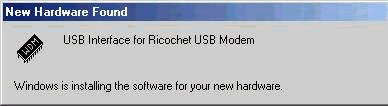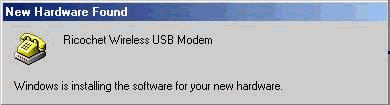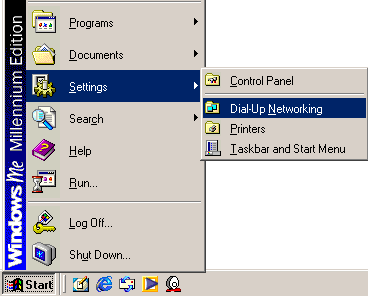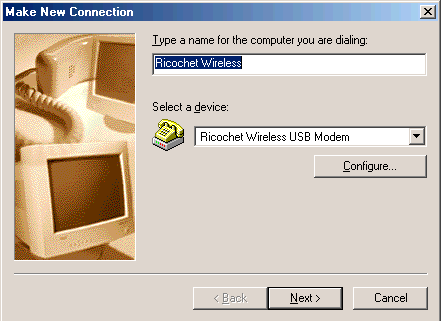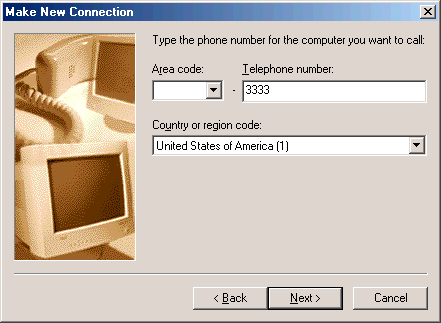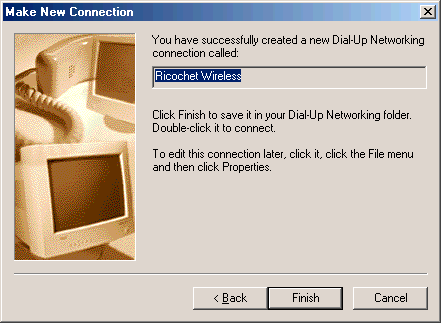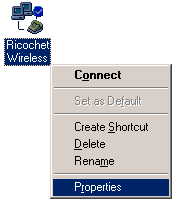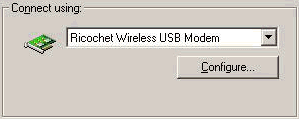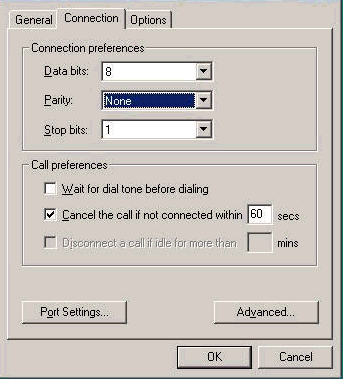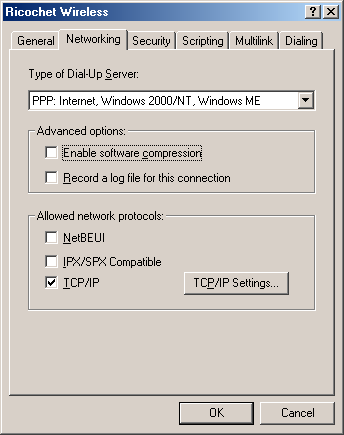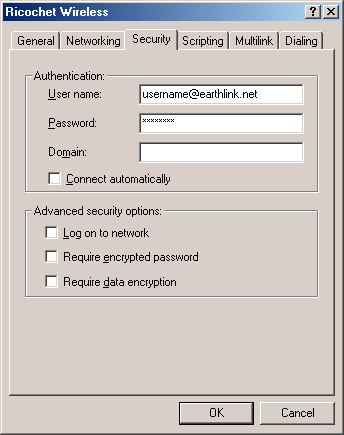Would you like to make this site your homepage? It's fast and easy...
Yes, Please make this my home page!
Ricochet Wireless USB Modem Will Not Install in Windows Me / Manually Install the Modem |

|
-
Resolution ID: 2886
-
Operating System(s): Windows Me
|
| If you're having trouble installing your Richochet Wireless USB modem on Windows Me, try installing it manually. |
When trying to install the Ricochet Wireless modem software on Windows Me, an error appears indicating that the software is incompatible with the Windows version you are running. The installation fails and does not complete.
Some versions of the Ricochet Wireless Modem software do not work with Windows Me.
Install the Ricochet Wireless Modem manually. The installation CD is not required.
| How to install the modem manually |
- Plug the USB cable into the Ricochet Modem and then into the USB port on your computer.

- Turn the modem on.
- A New Hardware Found window will appear, and Windows will begin to install the USB Interface for Ricochet USB Modem.
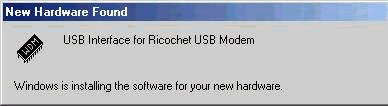
- When that installation is finished, another New Hardware Found window will appear, and Windows will begin to install the Ricochet Wireless USB Modem.
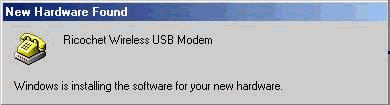
-
Click the Start button, click Settings,
and choose Dial-Up Networking.
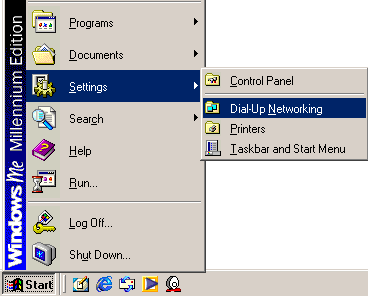
-
Double-click the Make New Connection icon.

-
In the field, type Ricochet Wireless.
-
Click the down arrow on the Select a device drop-down list and choose Ricochet Wireless USB Modem.
-
Click the Next button.
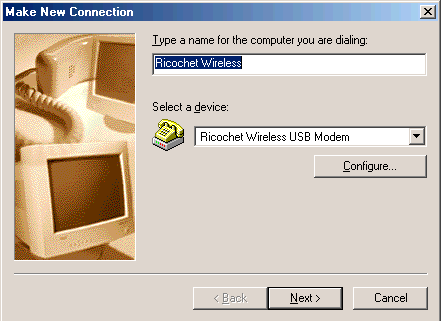
-
In the Telephone number field, type 3333.
-
Click the Next button.
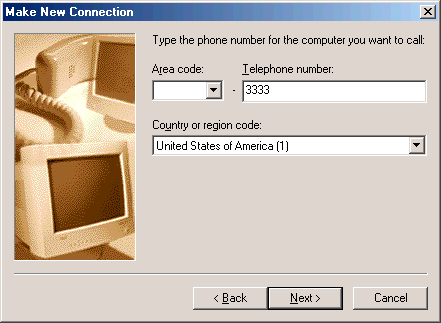
-
Click the Finish button.
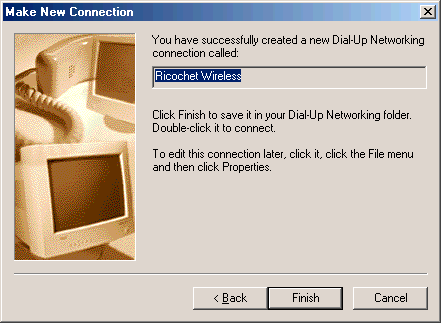
-
Click the Ricochet Wireless icon with your right mouse button, then choose Properties.
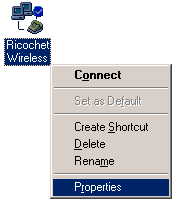
-
Click the Configure button.
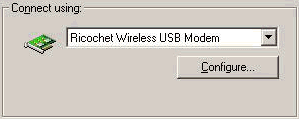
-
Click on the Connection tab.
-
Uncheck the box next to Wait for dial tone before dialing.
-
Click the OK button.
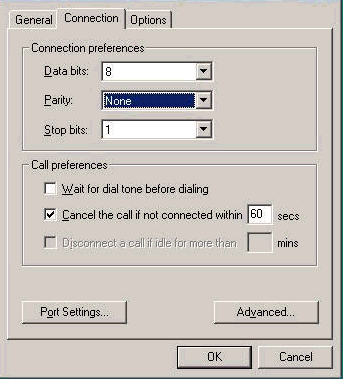
-
Click on the Networking tab.
-
Uncheck the box next to Enable software compression.
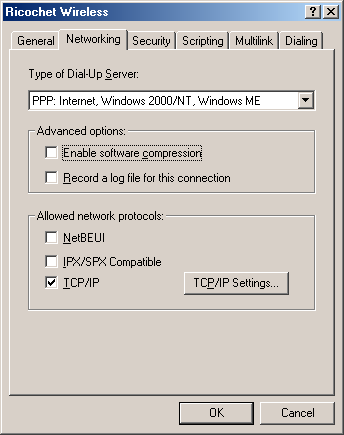
-
Click on the Security tab.
-
In the User name field, type your email address.
-
In the Password field, type your password.
-
Click the OK button.
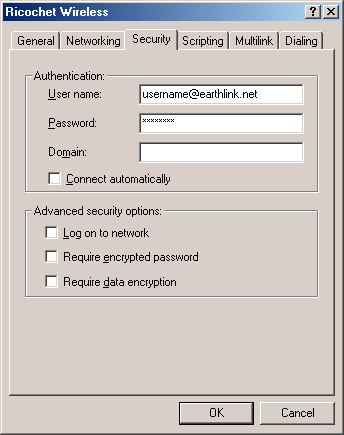
| You have successfully installed your Richochet Wireless USB modem. |