|
EnterNet 100 Software
(Win 95/98 & NT4.0)
EnterNet™ is PPP over Ethernet client
software available for Windows, Macintosh, and Linux platforms.
EnterNet simplifies broadband subscriber deployment and access by
enabling ISPs to provision, authenticate, dynamically set service
levels, monitor and bill through their existing RADIUS infrastructure.
EnterNet for Windows 95/98 and NT 4.0
consists of 32 bit dialer and an NDIS 3.0 compliant driver.
EnterNet™ 100 is widely available through broadband service
providers and DSL equipment suppliers. It provides basic broadband
network access using the PPPoE protocol.
A. Hardware Requirements
- EnterNet works with any standard NDIS 3.0 or
above compatible Ethernet Adapter and the Microsoft TCP/IP
protocol.
- The Ethernet Adapter must be installed before
the EnterNet software.
- Only 4MB of disk space is required for the
application and user's guide.
- Does NOT require any special Windows 95/98
upgrades, winsock upgrades, or special Service Packs from
Microsoft.
B. Installation Steps
The EnterNet software will be installed for the
customer during the initial setup phase. In case the software needs
reinstalled at a later time, customer will be given a CD-ROM
containing the EnterNet 100 software. Please make sure the customer
has his/her Windows 95 or 98 installation CD-ROM before reinstalling
the EnterNet 100 software.
To reinstall the EnterNet software:
- Insert the CD for the EnterNet 100 software
and run the install program.
- On the You may need the Windows
installation CD during the installation process window,
click OK.
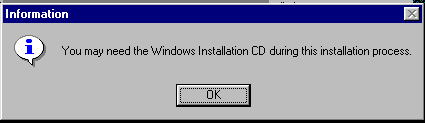
- Note the warning message on the Welcome
window: It is strongly recommended that you exit all Windows
programs before running this setup program. Click Next.
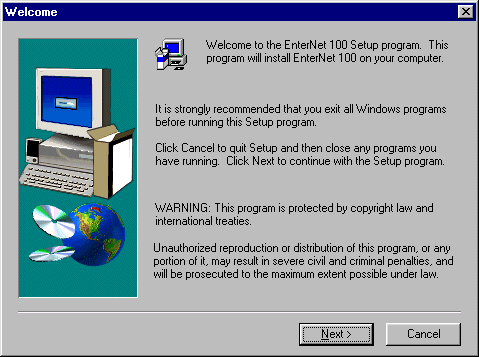
- The next window is the Software License
Agreement. After the customer reads the agreement, click Yes.
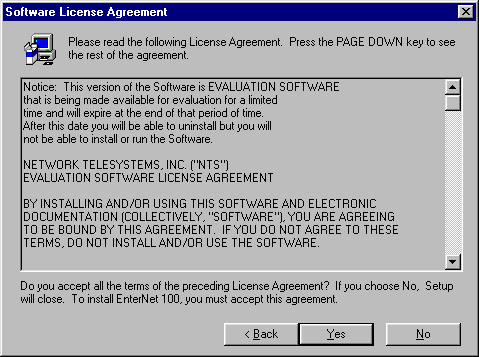
- The next window allows the customer to select
a location to install the EnterNet 100 software. The default
location is c:\Program Files\NTS\EnterNet 100. Click Next.
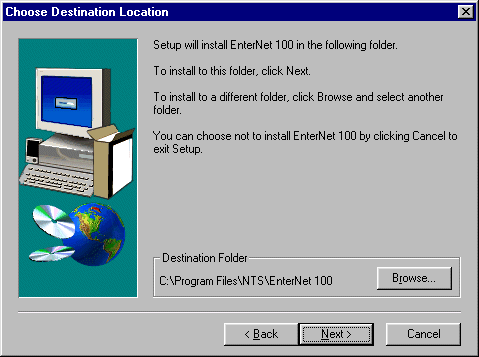
- If the EnterNet 100 software needs
additional system files, customer will be prompted to insert the
proper Windows 95 or 98 CD-ROM. Insert the Windows 95 or 98 CD-ROM
and click OK.
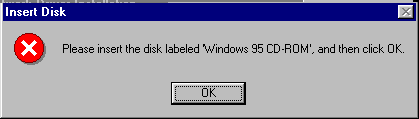
- User may need to select the
correct CD-ROM drive letter. In the Copy file from
field, make sure the correct CD-ROM drive is selected. Click OK.
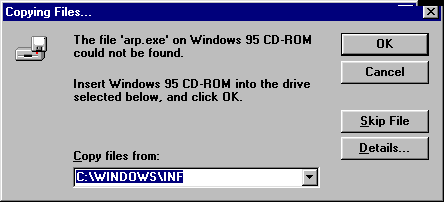
- If the user gets a Version
Conflict window, select No to pull a
clean fresh copy of the file from the installation cd.
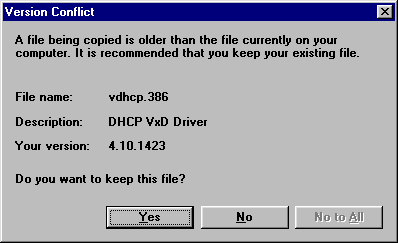
- User will be prompted to restart
computer after the installation process is complete. Click Finish.
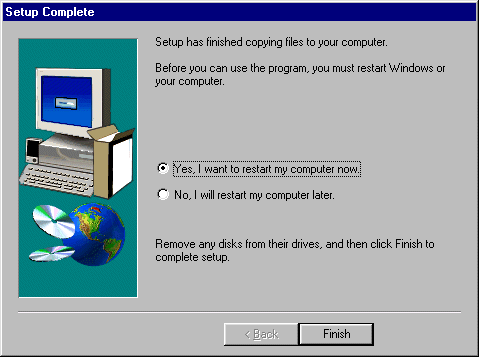
C. Post-Installation Verification Steps
- After rebooting, verify that the network has
been set up correctly by going to Start | Settings |
Control Panel and double-click Network
icon.
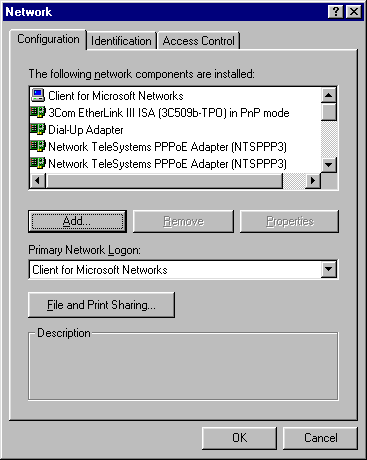
- Make sure the Network TeleSystems PPPoE
Adapter has been installed. Also make sure that TCP/IP has been
bound to this adapter with all IP addresses and parameters
assigned dynamically. Highlight Network TeleSystems PPPoE
Adapter (NTSPPP3) and click Properties.
- Select Bindings tab.
- Make sure TCP/IP -> Network
Telesystems PPPoE (NTSPPP3) is listed.
- Click OK.
- On the Network Configuration window,
highlight TCP/IP ->Network Telesystems PPPoE Adapter
(NTSPPP3) and click Properties.
- Highlight IP address tab. Obtain
an IP address automatically should be
selected.
- Highlight Gateway tab. No
gateways should be installed.
- Highlight DNS Configuration
tab. Make sure Disable DNS is selected.
- Click OK.
|