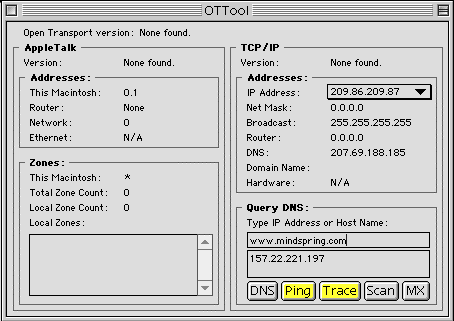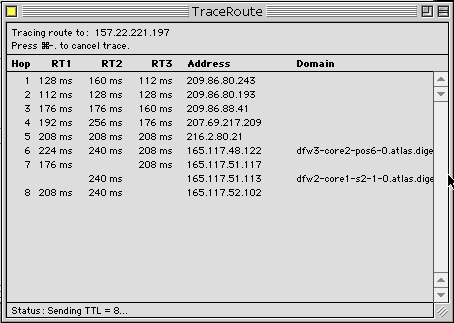In the lower right field, type the NIC or router's IP address and press the
Ping button.
If this fails ('Unable to resolve' error), select Refresh Data
from the File menu and try again.
If it still fails, TCP/IP is either misconfigured, MacTCP DNR and/or the
TCP/IP Prefs are corrupted, the Ethernet cable to the router needs to be
checked, or the router has a problem.
If the IP Address listed by the OT Tool is invalid (for example: 0.0.0.0), but
the user is connected, select Refresh Data from the File
menu and re-check the IP to see if it's still invalid. If it is, trash
the TCP/IP prefs and MacTCP DNR then restart
and reconfigure TCP/IP.
If the user is not connected when OT Tool is opened and the OT Tool initiates
dialup, customer may need to select Refresh Data from the File
menu to display the correct information.
Traceroute in OT Tool is displayed in the same way it is in a DOS window.
Once the traceroute gets to the last hop, the relay will only be shown under
RT1.
This only applies to the last hop and is normal.